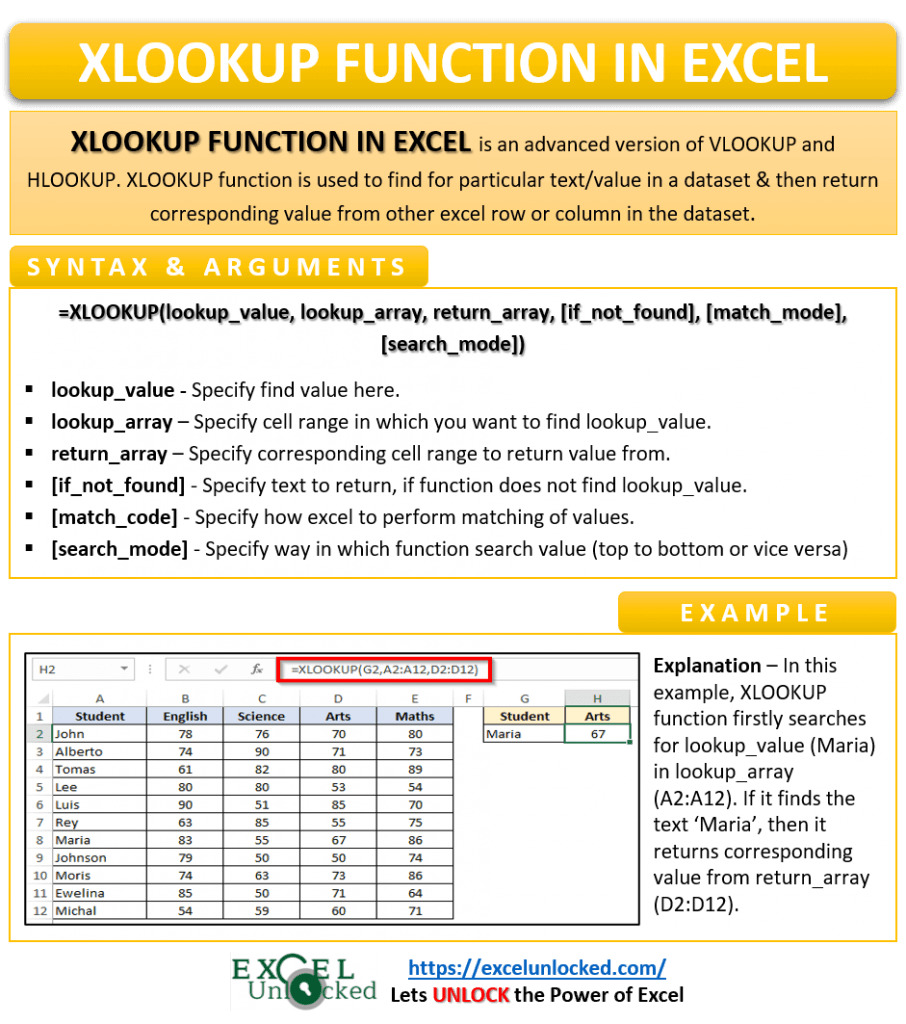Introduction
Excel is the undisputed king of data organization and analysis. But even with its robust capabilities, finding specific pieces of information within vast datasets can be a challenge. For years, VLOOKUP and HLOOKUP were the go-to functions, but they came with their share of limitations and frustrations.
Enter XLOOKUP!
Released in 2019, XLOOKUP is a game-changer for anyone who regularly works with data in Excel. It's designed to be more intuitive, powerful, and flexible than its predecessors, addressing many of their shortcomings. If you're serious about optimizing your Excel workflow, understanding XLOOKUP is non-negotiable.
Why XLOOKUP is Your New Best Friend: Advantages Over VLOOKUP & HLOOKUP
Let's face it, VLOOKUP had its quirks. XLOOKUP was built to solve them. Here's a quick rundown of why XLOOKUP is superior:
- No More Column Index Numbers! With VLOOKUP, you had to specify a column number. Change your table structure, and your formula breaks. XLOOKUP lets you select the return array directly, making your formulas more robust.
- Default Exact Match: VLOOKUP defaulted to an approximate match, often leading to incorrect results if you weren't careful. XLOOKUP defaults to an exact match, which is what most users need most of the time.
- Search Left (and Right!): VLOOKUP could only search to the right of your lookup value. XLOOKUP can look up values in any direction – left, right, up, or down.
- Easier Approximate Matches: When you do need an approximate match, XLOOKUP offers more intuitive options for "next smaller" or "next larger" items.
- Built-in
IFNAError Handling: VLOOKUP would return an#N/Aerror if no match was found, often requiring you to wrap it in anIFNAorIFERRORfunction. XLOOKUP has a built-in argument for what to return if no match is found. - Search from First or Last: XLOOKUP allows you to specify whether to start searching from the first item or the last item, which is incredibly useful for finding the latest entry or handling duplicate values.
[Image Suggestion: A side-by-side comparison infographic showing a VLOOKUP formula vs. an XLOOKUP formula, highlighting the simplicity of XLOOKUP.]
Understanding the XLOOKUP Syntax
The XLOOKUP function has a straightforward syntax:
=XLOOKUP(lookup_value, lookup_array, return_array, [if_not_found], [match_mode], [search_mode])
Let's break down each argument:
lookup_value(Required): The item you are looking for. This can be a cell reference, a number, text, or a logical value.lookup_array(Required): The range of cells where you expect to find thelookup_value. This can be a single column or row.return_array(Required): The range of cells from which you want to return a value. This range must be the same size aslookup_array.[if_not_found](Optional): What to return if no match is found. If omitted, XLOOKUP returns#N/A. You can enter a text string (e.g., "Not Found"), a number, or another function.[match_mode](Optional): Specifies the type of match:0(default): Exact match.-1: Exact match or next smaller item.1: Exact match or next larger item.2: Wildcard character match.
[search_mode](Optional): Specifies the search direction:1(default): Search from first to last (top to bottom).-1: Search from last to first (bottom to top).2: Binary search (ascending sort required).-2: Binary search (descending sort required).
Practical Applications of XLOOKUP: Examples
Let's dive into some real-world examples to see XLOOKUP in action.
Example 1: Basic Exact Match Lookup (Replacing VLOOKUP)
Imagine you have a list of products and their prices, and you want to find the price of a specific product.
Table 1: Product Data
| Product ID | Product Name | Price |
|---|---|---|
| P001 | Laptop | $1200 |
| P002 | Mouse | $25 |
| P003 | Keyboard | $75 |
| P004 | Monitor | $300 |
To find the price of "Keyboard":
=XLOOKUP("Keyboard", B2:B5, C2:C5)
Result: $75
Example 2: Looking Up Values to the Left (Where VLOOKUP Fails)
Now, let's say you have the Product Name and want to find the Product ID.
=XLOOKUP("Monitor", B2:B5, A2:A5)
Result: P004
[Image Suggestion: A screenshot of an Excel sheet demonstrating the XLOOKUP formula for "looking left" and its result.]
Example 3: Handling "Not Found" Errors Gracefully
What if you search for a product that doesn't exist?
=XLOOKUP("Webcam", B2:B5, C2:C5, "Product Not in Stock")
Result: Product Not in Stock
Example 4: Approximate Match for Tiered Pricing
Suppose you have a discount structure based on quantity:
Table 2: Discount Tiers
| Quantity | Discount (%) |
|---|---|
| 0 | 0% |
| 10 | 5% |
| 50 | 10% |
| 100 | 15% |
If a customer orders 45 units, you want the discount for 10 units (the next smaller or exact match).
=XLOOKUP(45, A9:A12, B9:B12, "No Discount", -1)
Result: 5%
Example 5: Finding the Last Occurrence (Search Mode)
If you have multiple entries for a product and want the most recent price update:
Table 3: Price Updates
| Date | Product ID | Price |
|---|---|---|
| 2024-01-01 | P001 | $1200 |
| 2024-03-15 | P002 | $25 |
| 2024-04-20 | P001 | $1150 |
| 2024-05-10 | P003 | $75 |
To find the latest price for P001:
=XLOOKUP("P001", B15:B18, C15:C18, , , -1)
Result: $1150
[Image Suggestion: A screenshot of an Excel sheet showing an XLOOKUP formula using the search_mode argument to find the last occurrence.]
Advanced XLOOKUP Tips & Tricks
- Wildcard Characters: Use
*(any sequence of characters),?(any single character), and~(to escape a wildcard) withmatch_mode = 2for flexible searches. For example, to find any product starting with "Lap":=XLOOKUP("Lap*", B2:B5, C2:C5, , 2). - Nested XLOOKUPs: Just like
INDEX-MATCH, you can nest XLOOKUP functions to perform two-way lookups (e.g., finding a value at the intersection of a row and a column). - Dynamic Array Support: XLOOKUP is part of Excel's dynamic array functions. If your
lookup_valueorlookup_arrayreturns multiple values, XLOOKUP can spill results. - Referencing Entire Columns/Rows: For maximum flexibility, you can reference entire columns (e.g.,
B:B) or rows (e.g.,2:2) for yourlookup_arrayandreturn_array, as long as their relative positions are consistent.
Common XLOOKUP Errors and How to Fix Them
While XLOOKUP is robust, you might still encounter errors:
#N/A: This usually means yourlookup_valuewas not found in thelookup_array. Double-check your spelling, spaces, and the ranges. Remember to use theif_not_foundargument to handle this gracefully.#VALUE!: Often occurs if thelookup_arrayandreturn_arrayare not compatible (e.g., different sizes or shapes). Ensure they are single columns or rows of the same length.#NAME?: This means Excel doesn't recognize the function name. Ensure you've typedXLOOKUPcorrectly. If you're on an older Excel version, XLOOKUP might not be available.
Conclusion
XLOOKUP is more than just an upgrade; it's a revolution in Excel data lookup. Its intuitive syntax, powerful features, and flexibility make it an indispensable tool for anyone working with data. By mastering XLOOKUP, you'll save countless hours, reduce frustrating errors, and unlock new levels of efficiency in your spreadsheets. Say goodbye to the limitations of VLOOKUP and embrace the future of Excel lookups with XLOOKUP!