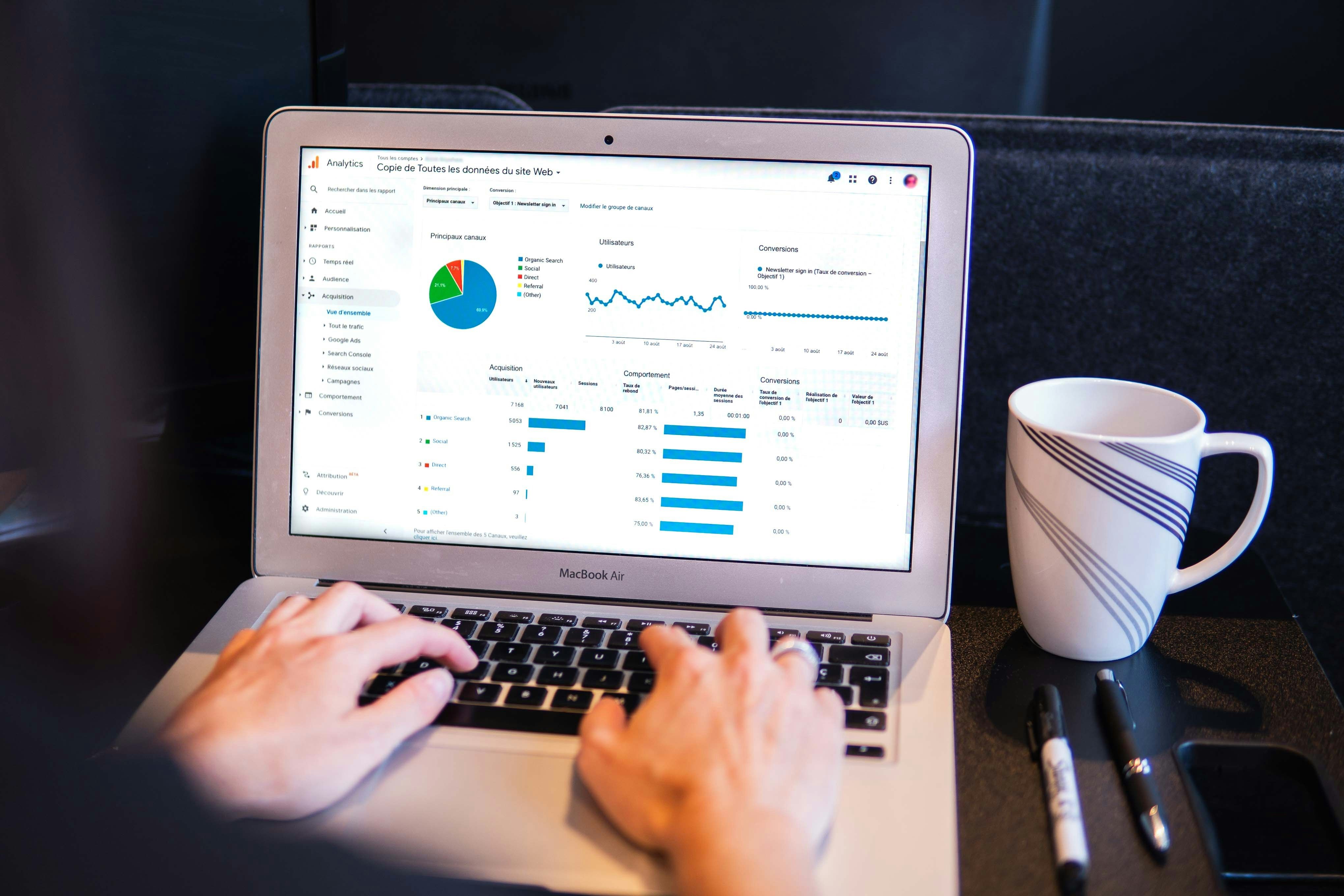Here are the most effective strategies for optimizing VBA code when comparing large lists in Excel:
Dictionary Method Implementation
The scripting dictionary offers the fastest performance for list comparisons, reducing calculation time from hours to minutes. Here's the optimized approach:
Option Explicit
Sub CompareListsOptimized()
Dim dict As Object
Dim ws As Worksheet
Dim arr As Variant
Dim i As Long
Set ws = ThisWorkbook.Worksheets("Sheet1")
On Error GoTo ErrorHandler
Set dict = CreateObject("Scripting.Dictionary")
With Application
.ScreenUpdating = False
.Calculation = xlCalculationManual
.EnableEvents = False
End With
If ws.Range("A1").CurrentRegion.Cells.Count = 1 Then
MsgBox "No data to process"
GoTo ExitSub
End If
arr = ws.Range("A1").CurrentRegion.Value
For i = 1 To UBound(arr)
If Len(arr(i, 1)) > 0 Then
If Not dict.exists(arr(i, 1)) Then
dict.Add arr(i, 1), arr(i, 2)
End If
End If
Next i
ExitSub:
With Application
.ScreenUpdating = True
.Calculation = xlCalculationAutomatic
.EnableEvents = True
End With
Exit Sub
ErrorHandler:
MsgBox "Error: " & Err.Description
Resume ExitSub
End Sub
Performance Enhancement Techniques
Key Optimizations:
- Turn off screen updating and automatic calculations during execution
- Use arrays instead of directly accessing worksheet ranges
- Minimize data exchange between worksheet and VBA code
- Keep lookup data on the same worksheet for faster processing
Data Structure Considerations
| Approach | Best Use Case | Performance Impact |
|---|---|---|
| Dictionary | Unique value comparison | Fastest for large datasets |
| Arrays | Sequential data processing | 10x faster than range operations |
| Range operations | Small datasets only | Slowest performance |
Memory Management
For handling large workbooks (30MB - 75MB+), implement these strategies:
- Use arrays to store temporary data
- Clear variables and arrays after use
- Avoid nested loops when possible
- Implement error handling for memory exceptions
These optimizations can reduce processing time significantly, with some users reporting improvements from 17 minutes to 2 minutes for large dataset comparisons.
Smart VBA Assistant
Tired of tedious Excel operations? Try our intelligent VBA Assistant - automate complex Excel tasks with just one click, no programming knowledge needed! Ready to experience a VBA Assistant that truly understands Excel? Unlike generic AI tools, our assistant analyzes your actual spreadsheet structure—from headers to cell references—delivering tailor-made automation solutions that just work! https://excelmaster.ai/