Excel's ActiveX ComboBox is a powerful tool for creating interactive user interfaces. When combined with VBA, it offers dynamic data selection capabilities that can significantly enhance your spreadsheet functionality.
Understanding ActiveX ComboBox
An ActiveX ComboBox combines a text box with a list box to create a dropdown list, making data entry more efficient and user-friendly. Unlike regular form controls, ActiveX ComboBoxes offer greater customization options and can be programmatically controlled.
Implementation Methods
Method 1: Basic VBA Implementation
Here's a simple VBA code to populate an ActiveX ComboBox:
Sub ComboBoxFill()
Dim cb As Object
Dim rng As Range
Set rng = Range("D10:E10") 'Range to populate
Set cb = ActiveSheet.DropDowns.Add(rng.Left, rng.Top, rng.Width, rng.Height)
cb.ListFillRange = "A10:A" & Range("A" & Rows.Count).End(xlUp).Row
cb.LinkedCell = "D1"
End Sub
This code creates a ComboBox and positions it between columns D and E at row 10.
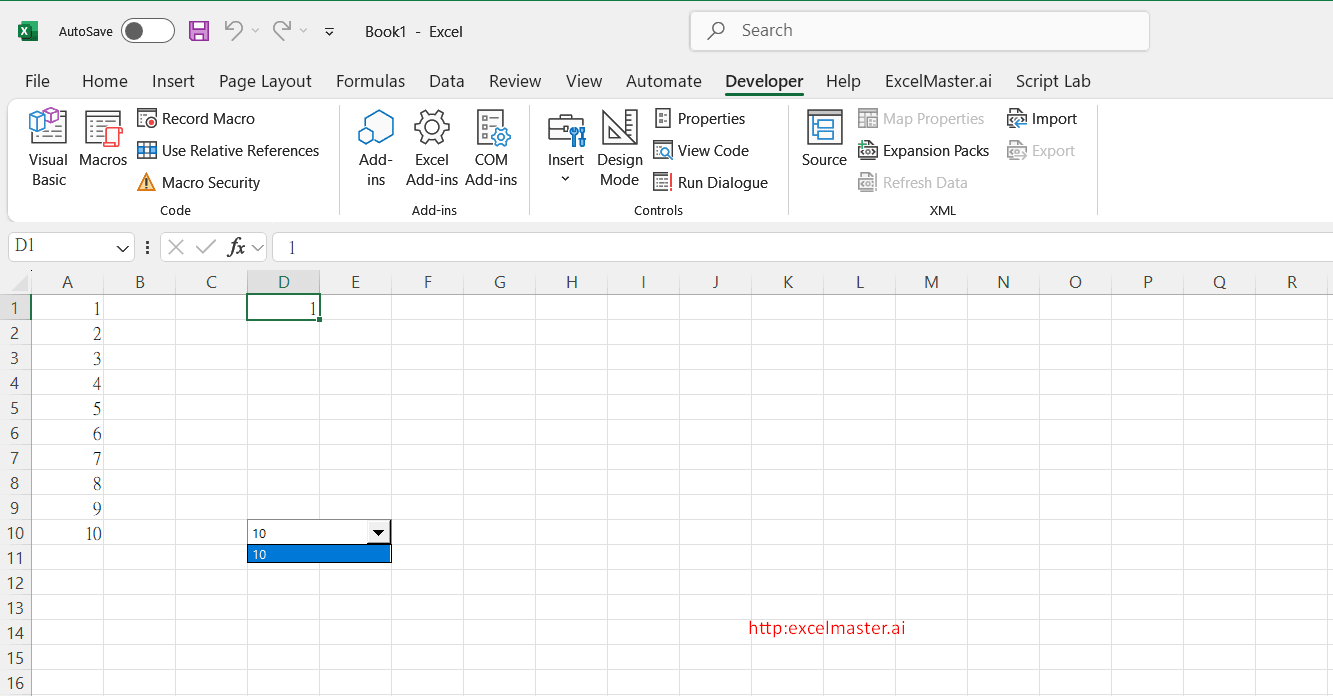
Method 2: Dynamic Data Population
For dynamic data updates, use the Worksheet_SelectionChange event:
Private Sub Worksheet_SelectionChange(ByVal Target As Range)
Dim c As Range
Dim Temp As String
Temp = ComboBox1.Value
ComboBox1.Clear
For Each c In Range(Range("A2"), Range("A" & Rows.Count).End(xlUp))
If c.Value <> vbNullString Then ComboBox1.AddItem c.Value
Next c
ComboBox1.Value = Temp
End Sub
Key Properties Configuration
| Property | Description | Example Value |
|---|---|---|
| LinkedCell | Cell where selected value appears | Sheet1!C1 |
| ListFillRange | Range containing list items | Sheet1!A1:A10 |
| ColumnCount | Number of columns to display | 1 or 2 |
You can learn about "How to Fill Combobox with Table"through this video:https://www.youtube.com/watch?v=JwA2gAbEXic
Best Practices
- Always enable Developer mode before working with ActiveX controls
- Use meaningful names for ComboBox controls
- Clear existing items before populating new ones
- Handle null values and errors appropriately
- Consider using worksheet events for automatic updates
Common Applications
- Worksheet Navigation: Create dropdown menus for quick sheet selection
- Data Filtering: Allow users to filter data based on selected criteria
- Form Input: Simplify data entry with predefined options
- Dynamic Reports: Create interactive reporting interfaces
Troubleshooting Tips
- Ensure Design Mode is toggled off after making changes
- Use proper sheet references for multi-sheet workbooks
- Enclose sheet names with spaces in single quotes
- Verify that the ListFillRange contains valid data
- Check for proper event handling in the VBA code
Remember that ActiveX ComboBoxes offer superior functionality compared to regular form controls, making them ideal for complex Excel applications requiring user interaction and dynamic data handling.
Smart VBA Assistant
Tired of tedious Excel operations? Try our intelligent VBA Assistant - automate complex Excel tasks with just one click, no programming knowledge needed! Ready to experience a VBA Assistant that truly understands Excel? Unlike generic AI tools, our assistant analyzes your actual spreadsheet structure—from headers to cell references—delivering tailor-made automation solutions that just work! https://excelmaster.ai/
